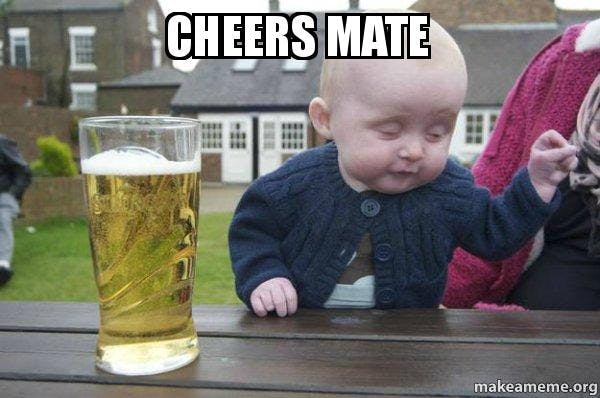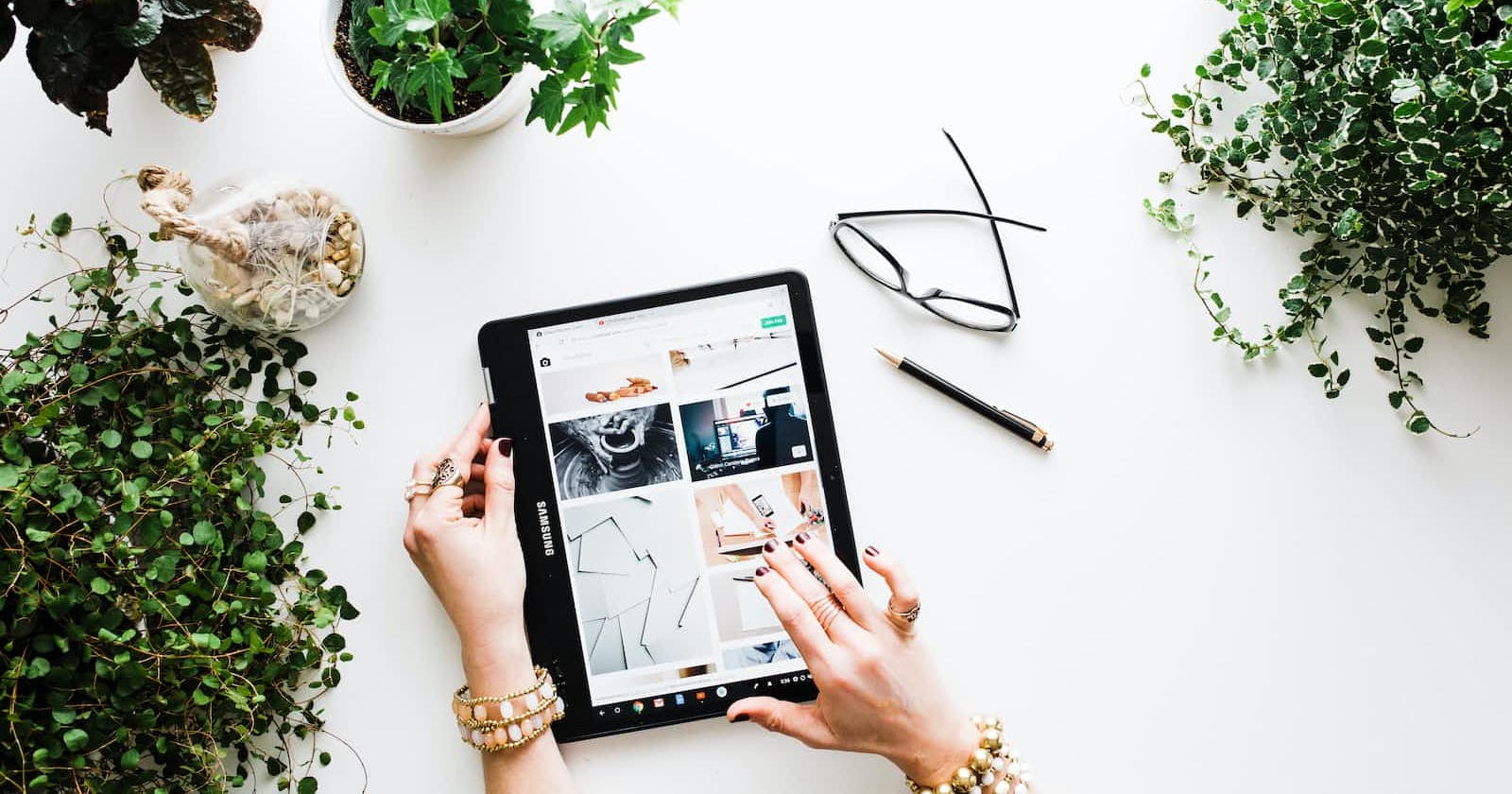Photo by Brooke Lark on Unsplash
How to Install and Configure ELK stack using Ansible playbook on AWS Ubuntu
Prerequisites:
- AWS account
Tight your grip on the handle as we start on this rollercoaster ride
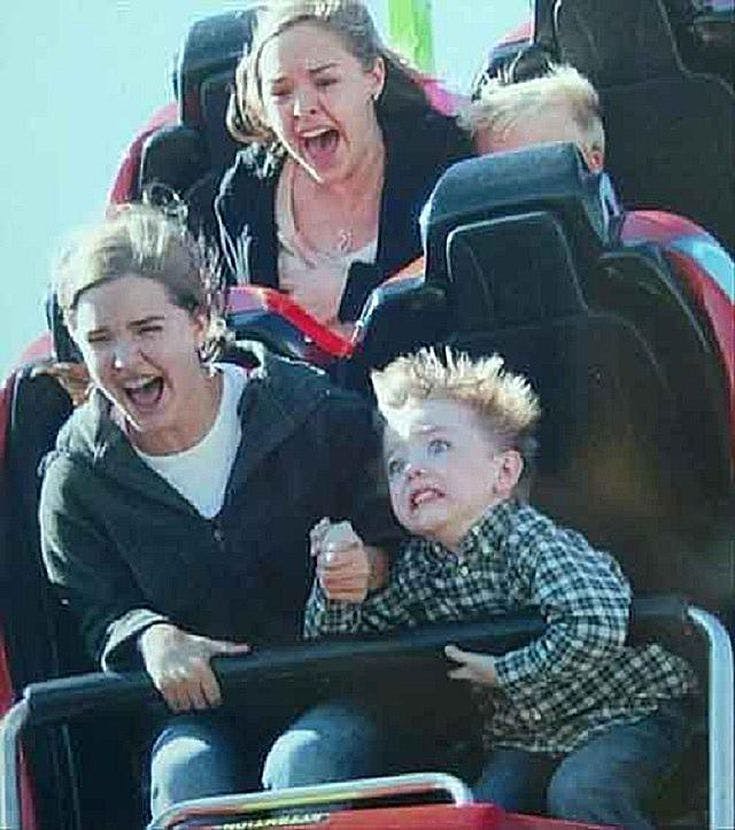
Step 1. Create an EC2 instance
Create 2 EC2 instances (ansible-master and ansible-node) with t2.xlarge instance type.
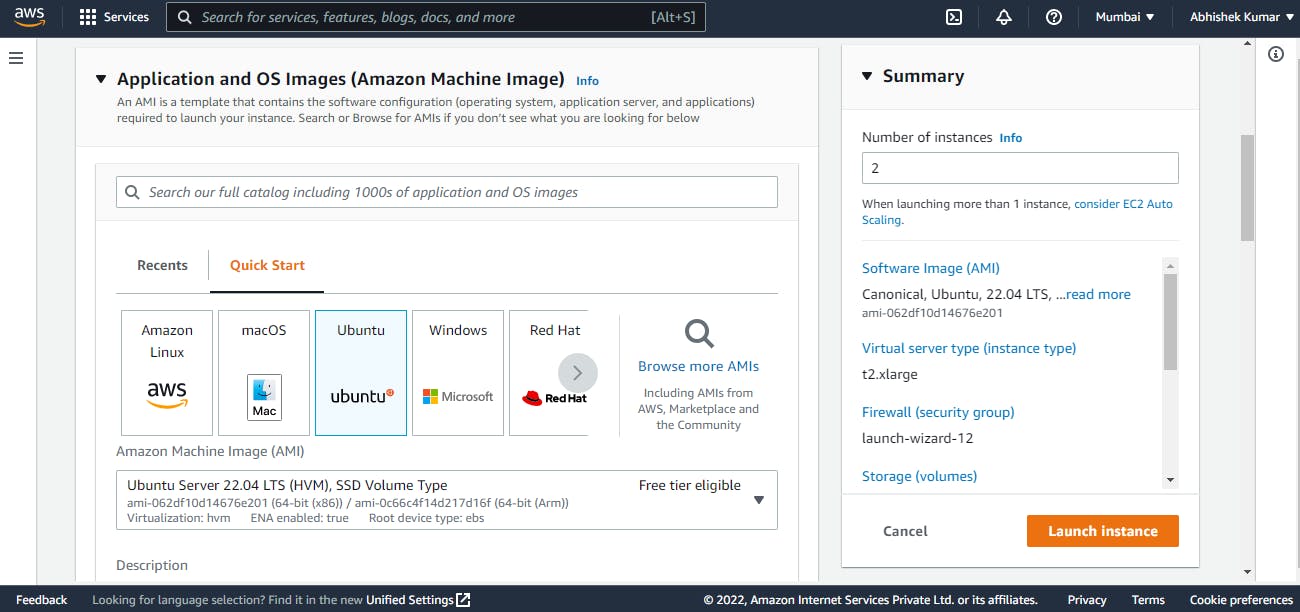

Step 2. Setup ansible in ansible-master
Install ansible in ansible-master
To install and setup ansible in the Master node use the below commands(as root):
sudo apt update
sudo apt install software-properties-common
sudo apt-add-repository --yes --update ppa:ansible/ansible
sudo apt install ansible
To check if successfully installed or not
ansible --version

To Generate SSH key
ssh-keygen
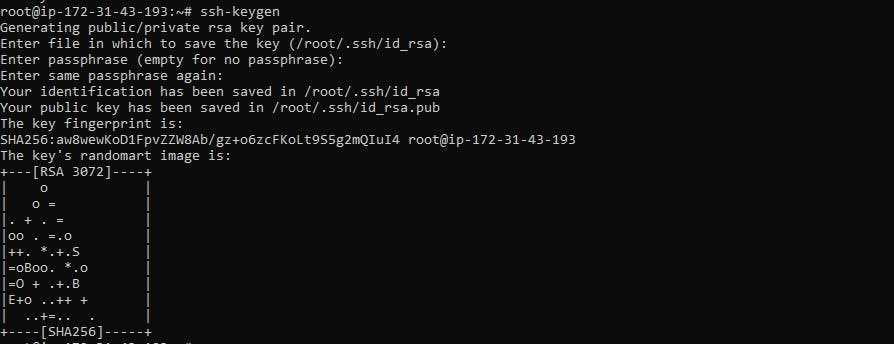
Copy the key generated for further use.
cat /root/.ssh/id_rsa.pub

Step 3. Configuring ansible-node
In ansible-node type the following command:
cd .ssh
Open authorized_keys file using your vim code editor.
sudo vim authorized_keys
And paste the key generated in Step 2. and save the file.
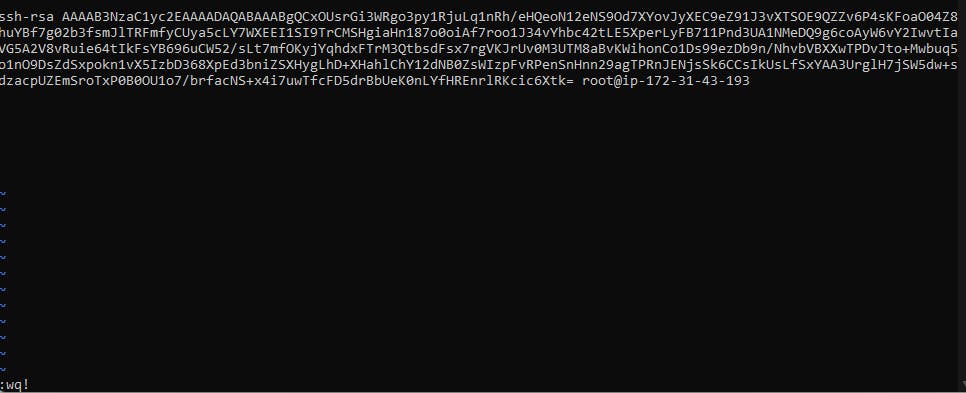
Install net-tools package to IP address of ansible-node.
sudo apt install net tools
Now get the I.P. Address of the ansible-node using ifconfig
ifconfig
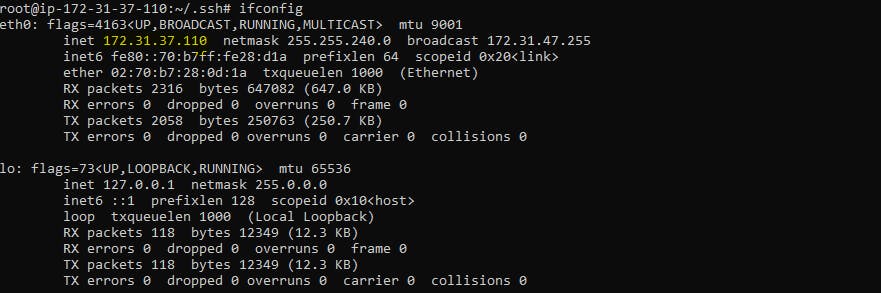 The IP address of ansible-node is 172.31.37.110(yours will be different)
The IP address of ansible-node is 172.31.37.110(yours will be different)
In the ansible-master
Try establishing an SSH connection from the ansible-master using the below command:
ssh 172.31.37.110
(Note: Change 172.31.37.110 with your ansible-node IP address.)
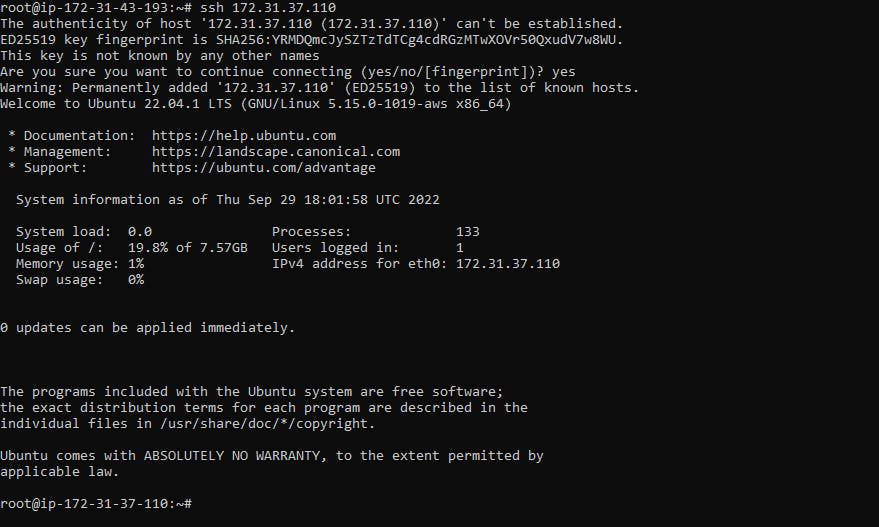
Type exit to exit from ssh connection.
Step 4. Establishing Connection between ansible-master and ansible-node.
In the ansible-master Edit the hosts file located in /etc/ansible/hosts
vim /etc/ansible/hosts
Add the following line in hosts file
[node]
172.31.37.110
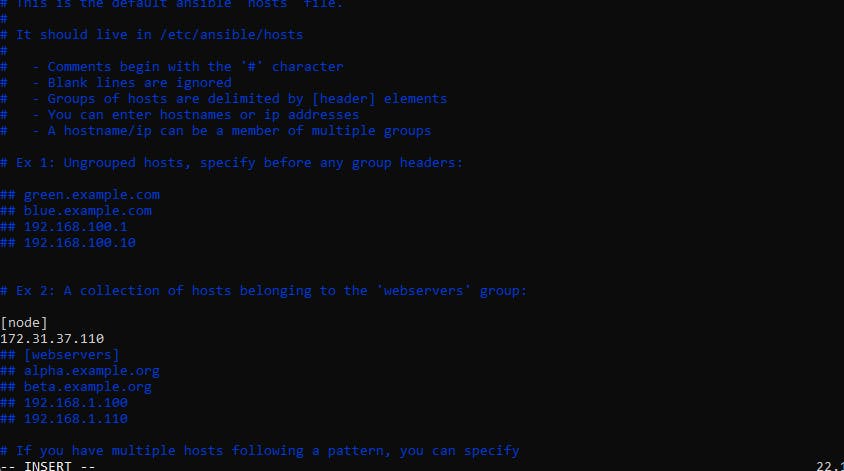
Save and exit the file.
To test if the ansible-master is connected to ansible-node type the below command in ansible-master:
ansible -m ping all

Final Step. Running ansible-playbook
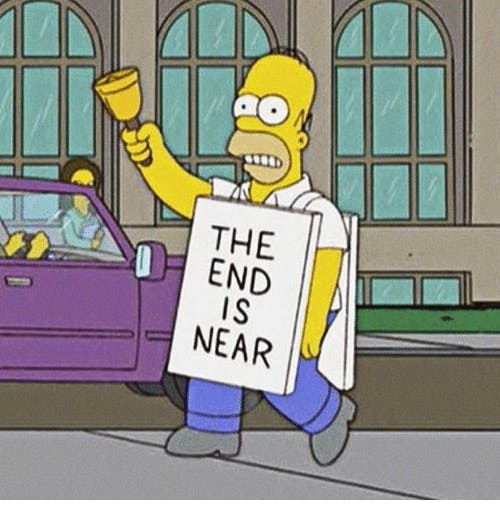
(Note: All the below commands are for ansible-master) Cloning the ansible playbook from GitHub.
git clone https://github.com/Abhishek-569/ansible-elk-playbook.git
cd ansible-elk-playbook/
cd ansible-elk-playbook/
(Repetition is not a mistake) You can now see the content of main.yml and the roles folder in the current directory.

ansible-playbook main.yml


Changing the in-Bound rules of security-group
To establish an HTTP connection with ElasticSearch (running at :9200 port) and Kibana(running at :5601 port) Change the inbound rules of the security group associated with ansible-node.
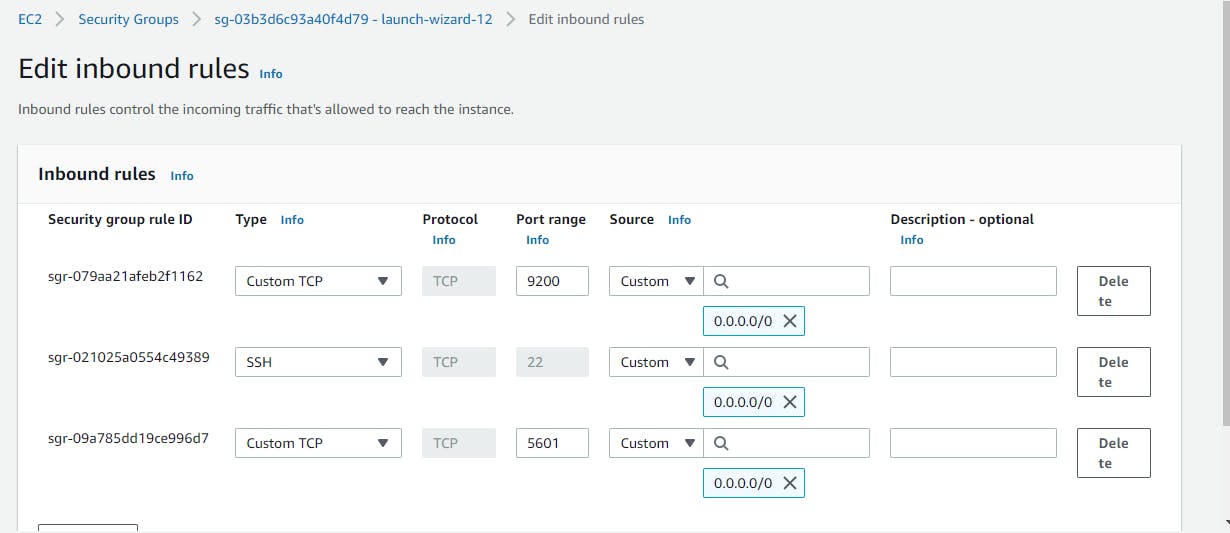
That is done now you can access the ElasticSearch at the public IP address of ansible-node with port 9200.(HTTP://{your_ansible-node_public_ip}:9200)
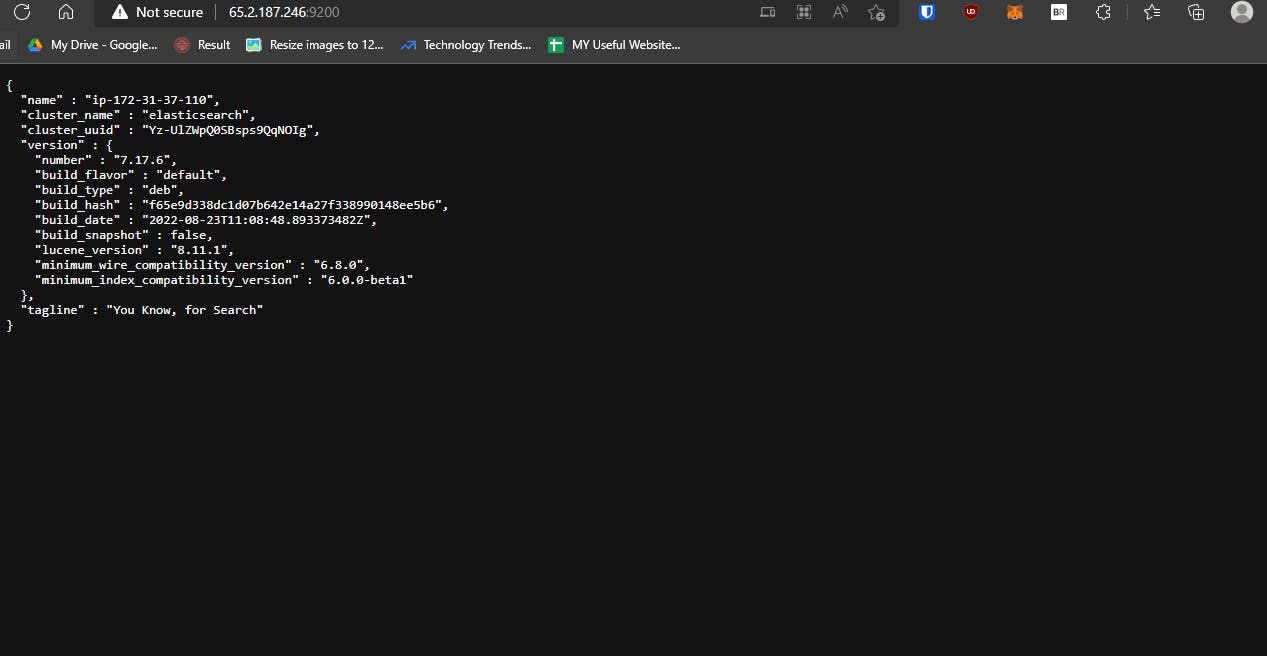 And kibana at (HTTP://{your_ansible-node_public_ip}:5601)
And kibana at (HTTP://{your_ansible-node_public_ip}:5601)
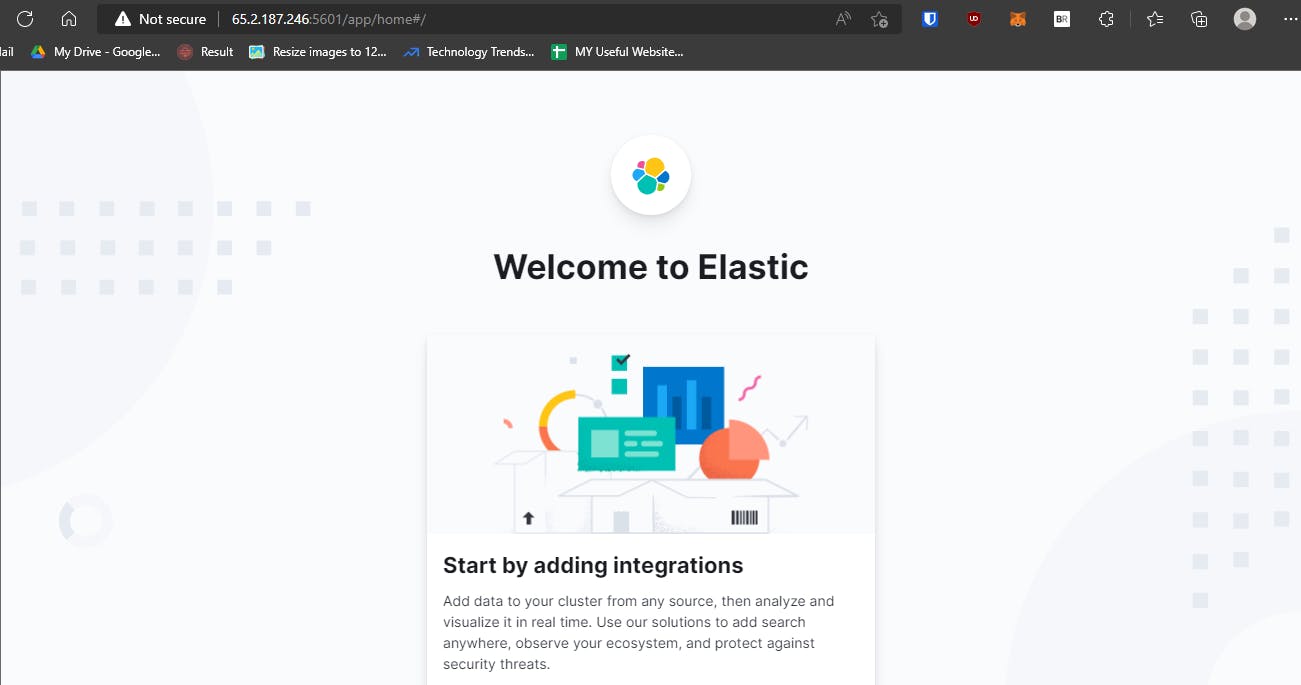
----------------------------------------------The END----------------------------------------------------